cURL error 28: Connection timed out/If WordPress is in your daily use, you would surely be aware of certain problems you face during post or preparing your posts. One of these most common issues is the WordPress Time-Out issue. When you are working on WordPress, it sometimes says ‘WordPress system is unavailable’ and you get a time-out message. Honestly speaking, this issue is irritating and may take some time to fix it. However, there are a number of good things you can do to prevent and fix it, if you still face, immediately.
Why This Timed-Out Issue Occurs?
Before digging deep into the solutions, you should know why this time-out issue occurs. According to experts and developers, the problem appears when your websites try to do more than your server can manage. If you have shared hosting, this problem will not be new for you. Last but not the least most common reason told is limited memory. We hope you will manage to fix it with the help of these easy-to-follow guidelines.
How to Fix the Issue?
The best possible solutions for time-out problems are as follows helping you make your WordPress user experience friendlier and more convenient.
- Deactivate plugins
- Maximize the execution time in php.ini file
- Reactivate the default WordPress theme
- Increase PHP memory
- Checking proxy settings, if you are using any
- Talk to your internet service provider (ISP)
- Check firewall and website filtering
- Clear Browsing data
Increase the Execution Time
As the issue talk about the time in connection, this is the first thing to verify. You should remember that WordPress can’t add a php.ini file to your blog and the only solution is contacting your hosting company. They will make changes as per the need. In the event you have permission to edit its content, this code max_execution_time = 60; will work for you.
Deactivate Plugins
After a comprehensive analysis of the user experiences and solutions submitted by experts regarding this issue, it was agreed that deactivate plugins. You need to deactivate all plugins until you find the one causing the very problem. When you will find that particular plugin, it will be solved hopefully as you deactivate the plugin.
Switch to Default WordPress Theme
This solution was listed as the most common way to resolve the time-out issue. Every guy on a discussion forum was citing this way as their most-used and prompt solution for the very problem. Switching to default twenty fifteen themes will rule out all theme related issues.
Increase Memory Limit
This problem can also be fixed by increasing memory in php.ini file. When you are using shared hosting, you will need to communicate with your hosting service provider to get it increased. In case, you are allowed to increase your memory limit, adding this code define( ‘WP_MEMORY_LIMIT’, ’64M’ ); in your php.ini file will solve the problem.
or
How to fix it?
The first thing to do is to update your WordPress to the latest version if not already done.
Then if the problem is still there, contact your hosting company and ask the hosting support team to check the following points :
- Make sure your server is running a recent version of PHP and the cURL library.
- Try to increase your Server Memory Limit settings.
- The cURL error can be a DNS related issue. Your hosting company might need to switch DNS configuration to OpenDNS: https://www.howtogeek.com/164981/how-to-switch-to-opendns-or-google-dns-to-speed-up-web-browsing/
- Ask your host if there is some limitation with wp-cron, or if loopback is disabled.
- Ask your host if there a firewall or security module (e.g. mod_security ) that could block the outgoing cURL requests.
You can also install the Query Monitor plugin and check the status of the HTTP API Calls in the admin page where the error is displayed.
or
Just add the above snippet to your plugin or to the functions.php file of your theme.
Just add the above snippet to your plugin or to the functions.php file of your theme. The following link is working better